

Take the Free Quiz and test your Ad Design & PS Knowledge here.
Clipping Mask/Water Product Ad
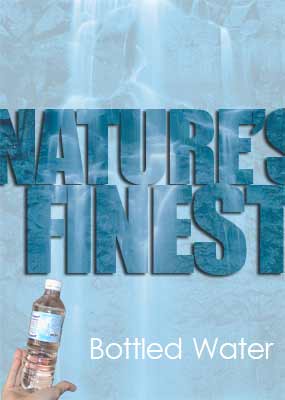
|
Get paid for commercial fashion, magazine & product advertising design?!? Yes you! Learn the skills of Madison Avenue Advertising Designers here. (opens in new window)
|
For this ad design technique, start off with your preselected
thematic source image. Go ahead and duplicate the layer by dragging it to the new layer icon on the bottom of the layers palette. Now select the background layer in the layers palette and choose white as your foreground color (d,x) and Alt/Opt backspace to fill the layer with white.
Now go ahead and hide the image layer in the layers palette by clicking on the seeing eyeball. Now go ahead with your ‘T’ text tool and create some really large block letters.
You want the text layer to ultimately be beneath the image layer so you can create it on top if you want. Use your options bar or character palette and get a nice blocky font such as Impact and use the character palette as taught in the Photoshop video tutorials training to get the letters just where you want them.
Now you can create a Clipping group or mask. First Select the image top layer in the layers palette so it is visible.
Make sure that the text layer is below the layer as shown so move it if you have to. Now go to Layer: Create Clipping Mask while on the top layer. This is going to go ahead and “put” that image so it is only visible in the text letters, essentially masking the rest of the image. It doesn’t squeeze it all in. Go ahead, your layer is still in the same place so use the move tool and you can move either of the layers in the layers palette, whichever is highlighted.
You can also create a clipping mask by placing the cursor as shown and then press Alt click. Press it again in the right spot to go back out of the clipping group.
Now select the type layer itself in the layers palette and right click on the longbar to choose drop shadow and just add a basic drop shadow. Now you can see it stand out even more. Note that we are doing this on the type layer and not on the image layer itself b/c you wouldn’t likely see a drop shadow when in the clipping group.
Go ahead and choose your preselected product shots from an open document with the moVe tool and drag it into the document you’re working on.
Go ahead and use Edit: Free Transform to get it to the size
that you want. Go ahead and try something else by dragging that first layer to the new layer icon to duplicate it. It will automatically be listed in the same clipping group. Go ahead and drag it to below the text layer so it gets out of the clipping group and now becomes the visible background layer.
With these two layers in the exact same location in the document you can now lower the opacity to create a nice pleasant effect.
If you don’t want to screen that layer then go ahead and try something such as an Image: Hue/Saturation and click colorize to change the hue of the background layer.
Finish it off by adding any other necessary product info. If you want to see all of my commercial designs then make sure you get my Madison Avenue Advertising Design Secrets DVD’s. I go into much more detail with advanced real world designs that people get paid real money for.
Click below to find out about my full-color video advanced Photoshop training for advertising design. It includes 6+ hours of step by step video tutorial projects from scratch through finish. That's where I save all the good stuff for!
|
|
Orion, I wanted to take this time to let you know I received the Madison Avenue DVD training which I won from the design contest you held. I look forward to seeing what great new lessons you have in this set. I have learned so much from your training that I can not thank you enough for distributin a rock solid quality product. Although I am employed full time as a IT Analysts, the knowledge I have gained from you training has enable me to strike out into the field of freelance graphic design (which started out as just a hobby) and do pretty well for just starting out.
Once
again thanks for offering a great product. |

I am a member of...

and have attended 3 PhotoshopWorld Conferences.

ADVANCEDPHOTOSHOP.COM c/o DreamCore Productions, Ltd.
5140 STONEY BROOK RD. RUDOLPH, WI 54475
715-423-2161
orion@photoshopdesigner.com
Copyright Orion Williams & AdvancedPhotoshop.com 2004
Adobe, Photoshop, and the Adobe Certified Expert logos are either registered trademarks or trademarks of Adobe Systems, Inc. in the U.S. & other countries. Adobe Product Screen Shots reprinted with permission from Adobe Systems, Incorporated.
BasicPhotoshop.com, AdvancedPhotoshop.com, PhotoshopDownloads.com, PhotoshopDesigner.com, PSDer, iPSD PhotoshopDesign.Net, ClubCast.tv, Discover Photoshop Network, DiscoverPhotoshop.com, PhotoshopRestoration.com, PhotoshopRetouching, Digital-Scrapbooking.net, Scrapbook-Templates.com, PhotoshopElements.net & FreePhotoshop.NET are trademarks of DreamCore Productions, Ltd. U.S.A. NAPP is a trademark of PhotoshopUser.com. Use of other trademarks or logos does not imply endorsement from the respective sources. Orion Williams became Adobe Certified Expert: Photoshop CS after the development of some of these products or services.
Contact me for questions, praise or tutorial requests. Join the Free Discover PS Network. Read lots of testimonials.